Image Credit: “headphone graffiti!” by demcanulty is licensed under CC BY 2.0.
We left off last time with some basic terminology and topology about headphones and introduced Harman Curves for calibrating your headphones to better match the response of ‘the average listener’. However, we need to talk about one other thing you’ll likely need to better recreate that ‘Studio Monitor’ sound – Crosstalk.
To keep this simple, when you are listening to speakers they are (hopefully) aimed at your ears. Pan something right and you hear it out of the right speaker. But a little bit of that sound coming from the right side is also getting into your left ear as well… This is called Crosstalk or Crossfeed (technically known as ‘Inter-Aural Crosstalk’), and is a big part in the ‘spatialization’ of sound coming out of your speakers – why they sound ‘bigger’ or ‘fuller’ than headphones do. When just using headphones, each driver (speaker) projects sound directly into one ear – nothing reaches the other one (even with open-back headphones the amount is so trivial that it’s not worth talking about).
Chris over at Airwindows makes some incredible Plugins that cover a wide range of effects possibilities. But for Crosstalk on the cheap (as in free) there’s nothing like his Monitoring3 Plugin. It works on Mac, PC, and Linux. There are even 32-bit versions available if you want to use it on an older machine that supports AU or VST. Like everything Chris does, it’s Open Source and you can join his Patreon if you feel like supporting his work.
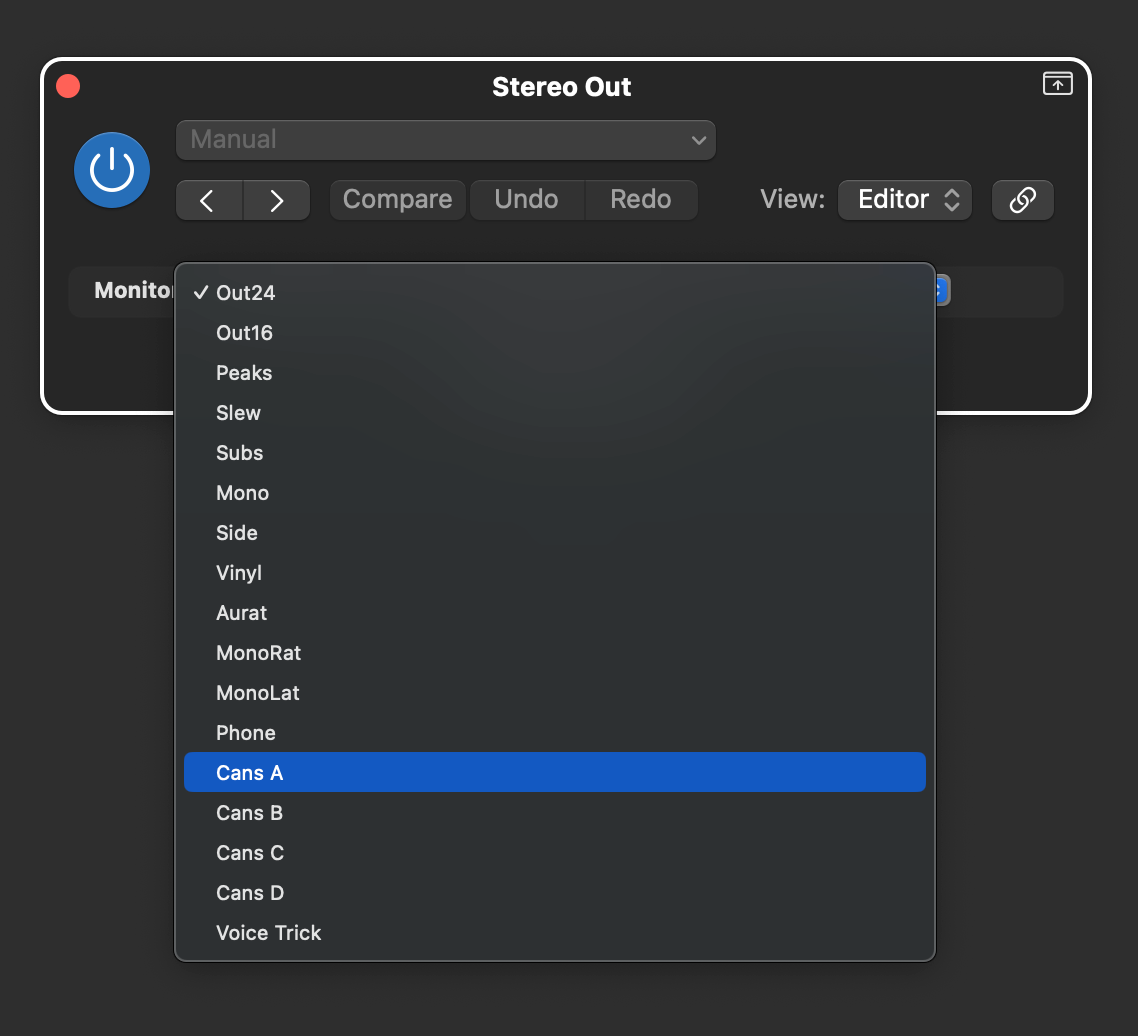
The Monitoring interface is a simple as can be (just a slider or drop-down menu) and has plenty of other options besides Crosstalk emulation (that’s the ‘Cans’ selections). You can do Mono or Sub checks, see what your mix sounds like with vinyl-esque EQ or small speakers (the Aurat(one) selection), and you’ll have to go check out his video for Monitoring2 to find out what the ‘Voice Trick’ is for (he explains the rest of the functions there too). Put this after your ‘Harmaned’ Parametric EQ(s) at the end of your Stereo Bus and you should have a set of headphones that sound more like monitors in a studio would.
For the budget-minded, these two tips should get you close to better mixes on your headphones. But if you have a little coin to drop, you can get this functionality (and then some) in a single Plugin.
Let’s start with the cheapest and work our way up from there. First up, Hornet Plugins VHS:

What VHS does is headphone calibration (more than 280 models according to the webpage) and room simulation in one convenient Plugin. I have the least experience with VHS (I’ve known about it, but since I have other solutions I’ve never needed it), but testing the demo was easy.
VHS uses the AutoEQ database that we talked about in Part One, and to my ears (comparing to two of my other headphone Plugins that we’ll talk about shortly) I find my trusty AT ATH-M20x’s to sound a bit bright and the bass to be a bit lacking – but I’ve been using using the other two for headphone calibration for a very long time, so I’m used to their sound. I did play a bit with the ‘Room simulation’ and didn’t hear much difference in playing with the ‘Speakers’ and ‘Listener’ knobs, but even the ‘None Flat’ setting added some nice Crossfeed to the mix. I wish it had both a wet/dry mix for the correction and a way to customize the correction bands, but for 11 Euros it’s hard to complain here. Hornet does a good job updates and maintenance, so perhaps we’ll see these in the future.
Next up is ToneBoosters Morphit:

I have no experience with Morphit, but the specs look pretty impressive: Almost 600 headphone models, Harman or your own customizable curves, Built-in EQ, Adjustable gain and wet/dry mix, and it’s cross-platform (including iOS and Android devices). what Morphit doesn’t have is Crossfeed simulation – but Airwindows Monitoring3 can do that by adding it after Morphit in your Stereo Bus. At 34 Euros, it’s a step up in feature set from Hornet’s VHS (except for Crosstalk) at a reasonable cost.
If you’d rather have good Crossfeed but are happy with your EQ setup for ‘Harmanizing’ then Goodhertz’s CanOpener Studio is what you need:
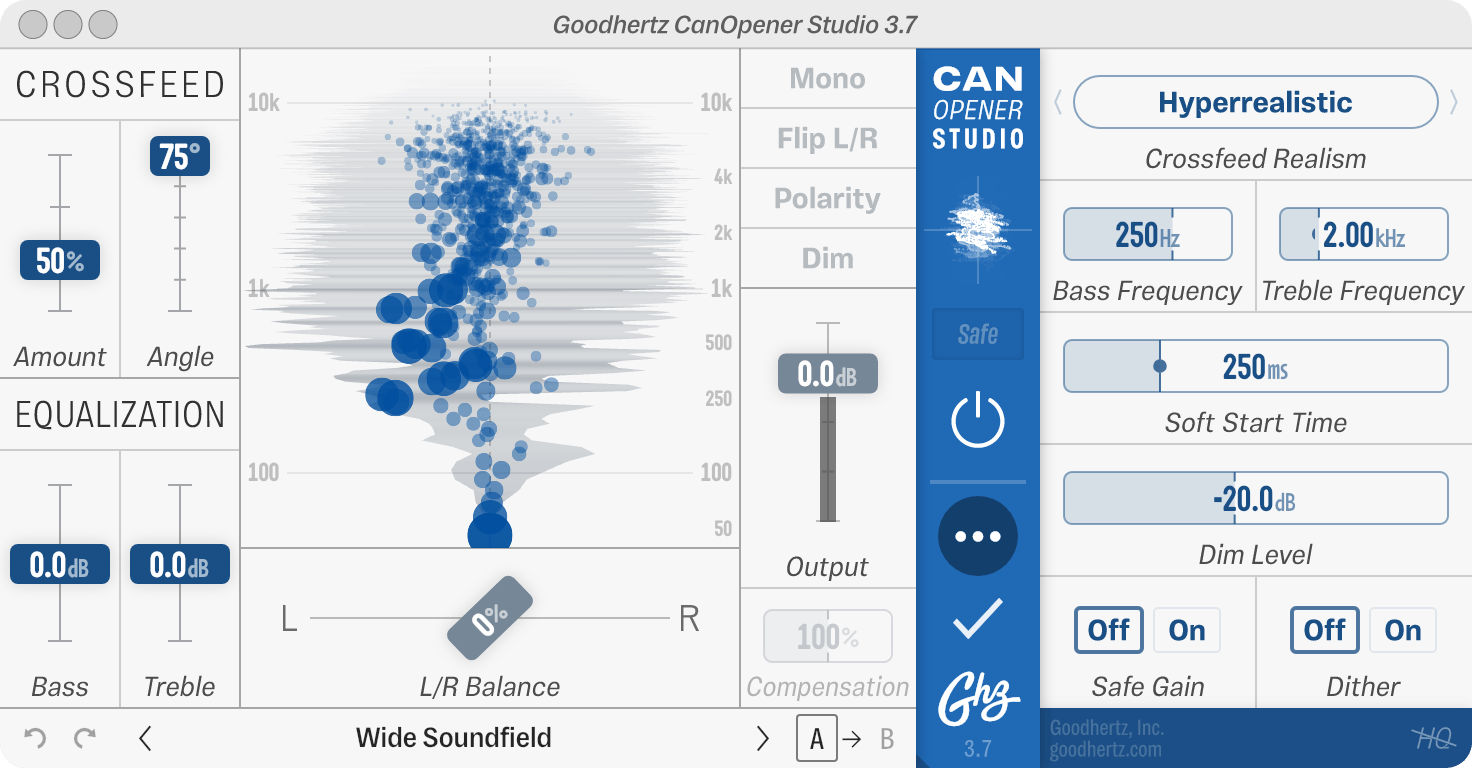
I’ve used CanOpener with my headphone correction software for many years until recently (more on that in a bit). It did great headphone calibration, but had no Crossfeed simulation, so I would always have CanOpener right behind it in my Mix Chain. The customization settings are (in my opinion) a bit overwhelming, and I found the ‘Mix Engineer’ preset (or whatever it’s called) worked perfectly for what I needed. Having the ability to sum to Mono, or flip the left/right channels or polarity was also very handy. The ‘Dim’ function reduces the output level by whatever you choose in the Dim Level slider, so I would usually keep that engaged and just turn it off (back to full volume) when I wanted to make things louder. At $79 it’s an investment, but it does a lot for the money.
It’s time to move on to the three big kids on the block, who can do it all and have the price tags to prove it. Buckle up…
First is the one I’ve been using for almost a decade – Sonarworks Reference (now SoundID):
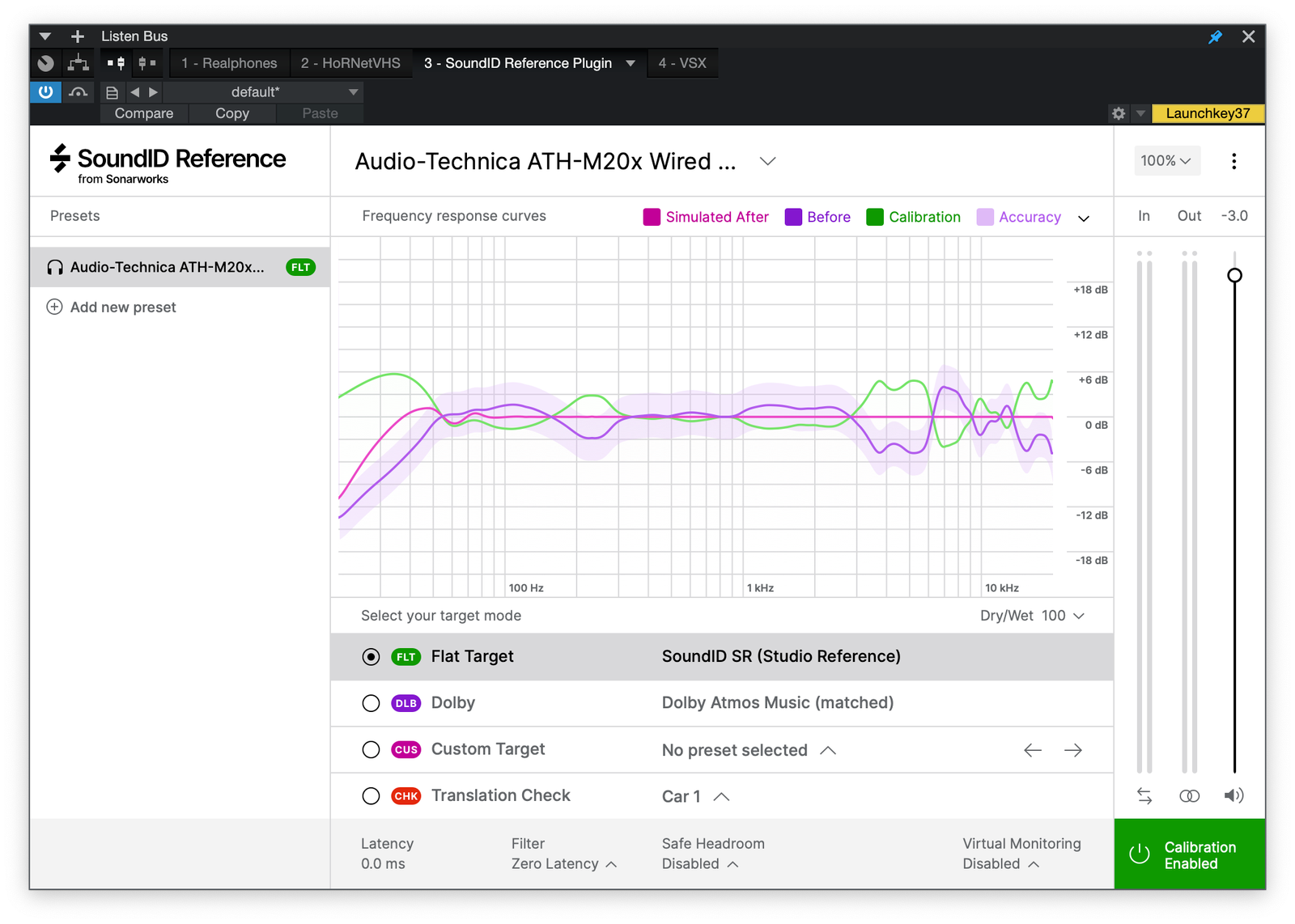
Before we knew about the simplicity of using The Harman Curve, Sonarworks was really the only game in town. They do their own calibrations, have just about every ‘pro’ set of cans available (and you can send them your own headphones to get an individualized profile if you like, plus they also sell popular models with their own specific profile if you want to go that route), and they have consistent updates have that added features like customizable EQ, custom targets (for various playback systems), and recently have added virtual monitoring to add Crossfeed via three speakers and a room model. You can get just the headphones version for around $100 (add another $50 if you want virtual monitoring) or they have version that will also calibrate your studio monitors (stereo or multichannel) starting at $250. They can send you a calibration mic for measuring your room for an additional $50 if you don’t have one). The full-blown Multichannel speaker/headphones software with the calibration mic and virtual monitoring will set you back an eye-watering $600. The beauty of SoundID is it’s quite easy to use with a single-window interface. Graphs show you the before and after plot of your chosen headphones and even the accuracy and phase of the corrections. If you want to go this route, I recommend starting with the headphones version and upgrading as you need to.
Next is dSoniq’s Realphones:

Recently updated to Version 2, Realphones has made a serious run for the Reference/SoundID marketshare. Hundreds of supported headphones, 40+ virtual environments from studios, living spaces, and clubs to reference in, and the amount of customization is off the chain… This can be a bit daunting for the new (or even experienced) user, but you can save your favorites as ‘snapshots’ for quick and easy recall. Pricing is based on the number of headphones and virtual environments you want to use – from a single pair profile and 10 environments for $100, to everything Realphones offers for $220 (as of this writing there is a 45% off sale until late February 2024). You can start off with a basic package and upgrade for the price difference as your needs (or desires) increase.
I started using Realphones a few years back, and personally find the studio environments better than SoundID, and the calibration models sound nearly the same. Realphones can import SoundID and even Morphit calibrations if you’re updating from one of those (none of the others mentioned being able to do this). It’s a powerful, great sounding system that does take a little time to wrap your head around. It’s a tough call between SoundID and Realphones if I had to recommend one, but since they are about equal value at the base level (and upgradable to add features) it’s going to be down to personal choice. If you want to use many different sets of headphones, Sonarworks gives you all of their headphone profiles with an easier to use interface – although you’ll have to pony up more for Crosstalk simulation. Realphones offers more (including Room Crossfeed) for the same amount of cash, but you are stuck with picking a single set of cans. Both offer demos so you can check out what you prefer.
Lastly, we’re off to the ‘Walled Garden’ of Steven Slate’s VSX:
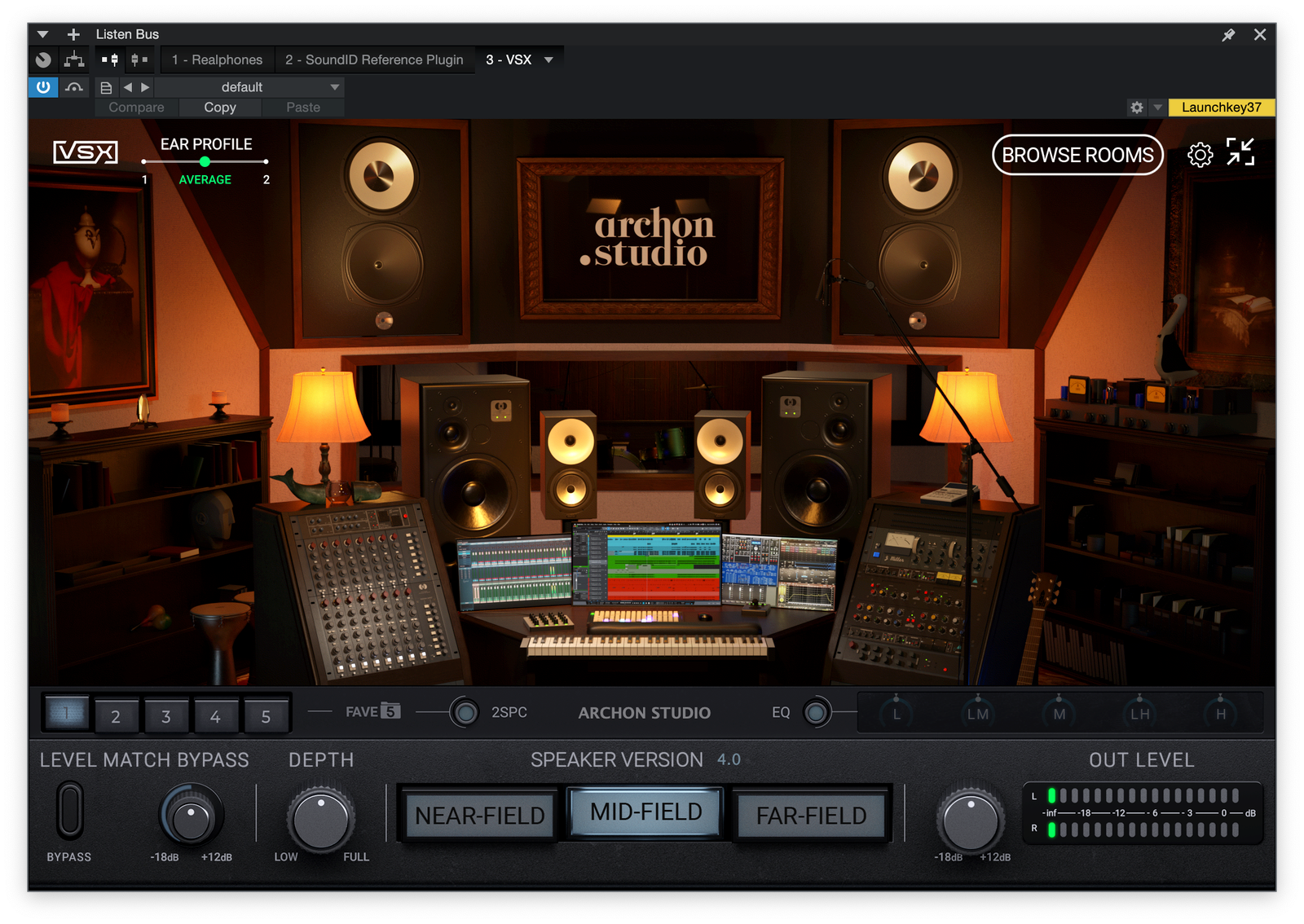
I’m a latecomer to the VSX Ecosystem, but it’s become my personal choice for referencing on headphones. It’s not cheap ($300 for the ‘starter kit’ and $500 for everything – including future room and space updates) but it offers a good amount for what you’re spending. First, it comes with the VSX headphones – yep, you can’t use your cans with the software (hence the Walled Garden)…In my opinion, the headphones are quite good quality, both in construction and sound, and are comfortable to wear for a long period of time. There were early reports of build quality (3-4 years ago) which was quick resolved by Slate, and I have heard some reports of users not getting good ‘seating’ (fit over the ears for sound isolation) with the ear cups. I have a pretty big head and I’ve had no such issues. If you are even thinking about going this route don’t take my advice or anyone else’s – try them out at a retailer first to make sure they work for you. If you buy directly from Slate, they offer a 30-day return policy.
The State system is (again, in my opinion) the perfect balance between SoundID and Realphones. Comes with a very good set of headphones, excellent calibration, great-sounding rooms, absolutely usable translation to other systems, and enough customization without being too over the top. It even offers level matching when bypassed (to our ears, louder is better so if you are bypassing to hear before/after processing you won’t be fooled by level differences). The real bonus is that there’s an option (and it’s on by default) to automatically bypass the Plugin when you are bouncing or exporting a mix. My Mixing DAWs of choice both have Listen Busses (separate busses that can host metering or calibration Plugins but do not affect the actual audio) so this is not a ‘gamechanger’ (can’t believe I just used those words…) for me or anyone who uses a DAW with a Listen Bus, but it now makes working in my Production DAW so much nicer since I don’t have to have a great big sticky note on my displays reminding me to disable Plugins before rendering. SoundID and Realphones do not do this and to the best of my knowledge neither do any of the other Plugins that I’ve talked about in these posts. It is a silly simple and smart addition which hopefully the others mimic soon.
Before we’re done (and make it sound like I’m a gushing shill for VSX) I will say that I still use both SoundID and Realphones. For grading projects at EduCorp® I like the ‘flatness and familiarity’ of Sonarworks, and I will pop Realphones on a production product because I don’t have to switch my headphones just to check how a preheat or a mix is sounding (sidebar – both SoundID and Realphones have the Slate VSX calibration profile in their system so that sometimes makes things easier when I’m using them). VSX is always at hand when I’m ready to start finalizing a mix. Like everything, they are tools in the toolbox – some have a specific use, and others can multitask. As I said in Part One – always use what you know until it doesn’t do what you need anymore. Only then look for something new.
Hopefully this info has helped you in your quest for better sounding and more relatable mixes. Mixing on headphones is a usable and practical option, and with a bit of technology to help out you can create tracks that can and will stand with the rest of the pack. Before we go, I want to leave you with two things:
First, I recommend starting with the free stuff unless you need a critical solution immediately. Even then, do your research before you shell out any money. Starting simply can help you determine if this is for you, your clients, and your music without any expenditure.
Second, remember that this should never impede on the creative process. I don’t use any correction while I’m making things. Peter Gabriel once said he never worried about levels or ‘going into the red’ while the creative juices were flowing. Once the song is done is when you need to worry about making it sound right, and I absolutely agree with this. Use correction(s) when you are in the final stages of the mix and maybe for a check or two during the process – it’s a tool to get those final touches just right, nothing more.
Happy Mixing! Until next time…

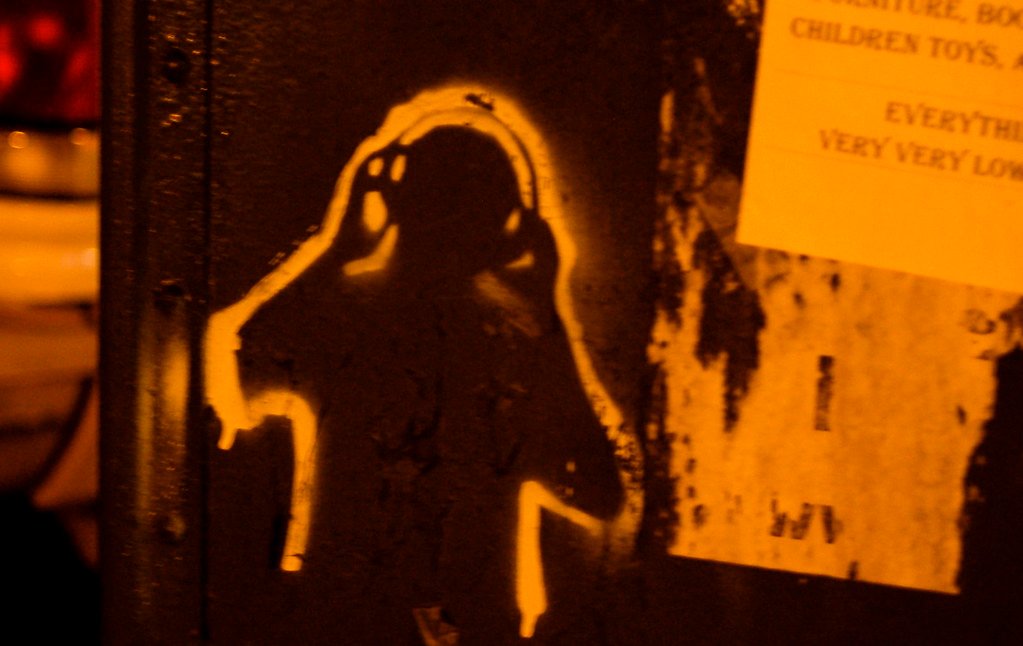
Leave a Reply